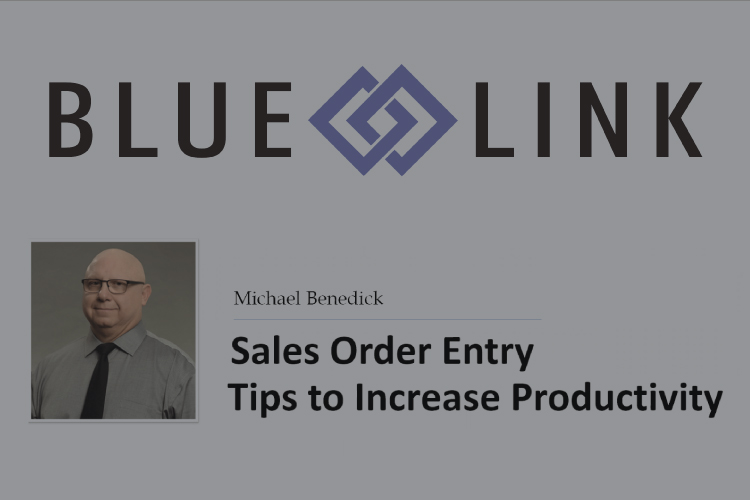
Want to learn how to be more productive entering Sales Orders in Blue Link? This ERP demo video walks you through tips and tricks for using Blue Link’s Sales Order entry tools including recurring Sales Orders. Whether you’re managing seasonal inventory or recurring orders across multiple customers, Blue Link ERP provides the flexibility and precision to elevate your distribution operations.
Transcription
0:00 – 0:30 Good afternoon, everyone. Thanks for attending this short training session. My name is Michael Benedick I’m one of these software analysts here at Blue Link. For the next 30 minutes or so what we’re going to do is share you some of the tips that I’ve learned over the years maybe even provide you with some productivity improvements that might help you with your daily activities.
0:31 – 1:25 What we’re going to talk about today is, using some of the shortcuts that we have you know accessing screens and filtering of different panels we’re going to look at the shortcuts in sales order screen where our shortcuts you may not know about might be useful for you guys. Recurring sales orders – recurring sales orders are not just useful if you have customers that are going to be replacing the exact same order with you every week as an example every month but we’ll actually talk about that and you know lastly backorder fill. Again one of those things where it’s not used as much as it could be I think and I will talk to you a little bit about how that might be able to help you then at the end they’ll be actually a Q&A, you know some of the questions that you might have at the end.
1:26 – 1:43 And so before we get started what I’m going to do is I’m going to switch my screen you can actually see Blue Link and we’re going to start going through you know some of those functions that I that I thought were most applicable for you.
1:44 – 2:07 so the first thing that I want to do is we’ll mention that one of the things that I do in demonstrations instead of actually well of course we have the end information you can actually have or I can go and find them by using menus down the sides but I also like to minimize screens and then use the windows screen here.
2:08 – 2:38 What I feel that this does is when I’m opening this particular screen for instance the inventory lookup screen it actually loads a bit quicker so if you’re one of these people that are using the same specific three or four or two screens all the time instead of actually closing it then needing to re-load a sales order screen as an example, go in and look at using the minimizing and then the windows over here.
2:39 – 3:09 There’s a couple things that you’ll see here; this is the quick inventory lookup. Not sure if you’re familiar but there’s actually what we call a sort ascending and sort descending and all this does is if you’re in a specific column if I say sort ascending – I missed it – If I say sort ascending it’s going to actually ascend or sort my descriptions for in this particular case ascending if I say descending it’s going to actually be up in America which is descending.
3:10 – 3:32 So that’s one thing I can actually go in here and if I’m using wildcards, it allows me to enter in some specific information and it doesn’t have to be just one word I can for instance go in here and say shirt and I want it to be a white shirt I’m looking at and I want it to be a small.
3:33 – 3:56 So what would happen here in the system would actually allow me to see only those that returned all of this particular information. Blue Link will allow you to do this in any one of these types of panels that you’re in you can actually do searching in again this is an inventory you can do it in your sales orders all that kind of information.
3:57 – 4:26 If I go into for instance the customer look up – one of the things that I do all the time and again looking at the top information here just think about you know using that wild card if somebody is telling you what you’re what their phone number is again now when I hit enter it’s going to actually populate that information again a lot easier than trying to search through a whole bunch of companies asking them specific information.
4:27 – 4:56 Anytime that you see drop down keys or little drop down arrows along these different pieces of information I reset this as an example and if I go into this piece of information I can actually use specific functions and these are Microsoft functions or functions that allow us to do things like contains that information again using wild cards or specific filter information will allow you to do that.
4:57 – 5:10 So you literally have the ability to use you know functions such as AND/OR so I want this and that and that in a specific return it will actually provide you that information.
5:11 – 5:41 One thing that was asked about in a previous question was how do we actually save panels? So we all we all should be aware that I can actually take a specific column and move that column to a different location on my screen and what will happen then is I can actually see the different columns in SAP in the different places.
5:42 – 6:38 One of the things that if you want to maintain that way you can actually go into what we call choose details these are all of the different columns that allow me to be seen or shown in this particular look-up. I can turn them on I can turn them off I can move them up and down if I wanted to. But once I get to what I want by hitting the save button it’ll save here it will actually save this layout for me as a user Michael for the next time that I open. If you know if Samantha is using this panel if John is using this panel it can actually set up their own files for their own field where they like it when they log in using their particular username and password I’ll actually be able to open that or see their layout.
6:39 – 7:10 Well let’s go into a sales order because I want to talk to you a little bit about some of the you know some of the tips that I have found in a sales order. So what we’re going to do is I’m just going to start off from a new order there’s a couple things that we can do to actually open the sales. I can open a sales order of course from the customers look up screen, I can actually find it through you know a pin or from the order entry screen, there’s a number of places that actually get to a sales order.
7:11 – 7:51 Once I get into here I can actually go and I’m just going to use backyard here what we’re going to do here is we’re going to create a an order from scratch just to show you some of the different functions that you may or may not be aware that we can do. I believe it was starting from version 14, we can now actually do those wild card searches here, so for instance if I type in shirt or star shirt I should say or Wildcard Shirt, it’s going to bring back or return all of those products that have shirts in my inventory. I’m going to actually just select that one I’m going to say that I want one of these as an example.
7:56 – 8:52 I can also do the same thing when I’m doing a lookup for in my lookups this gives me the ability to look up again using those wild cards in here but one of the things that people might not be aware of is this might be a good place or this is a good place to show or to look up products almost like an inventory panel in the inventory lookup screen but when you’re on the phone with someone you might be they might say well if you don’t have this do you have that? So for instance if I go into apparel I’m actually just going to say shirt here and let’s assume that I’m just going to do a look up but we have many many products that are shirts. I do have the ability to look at how many are on order or how many we have on hand in a specific shirt.
8:53 – 9:18 so and again these can be moved the same way as it we actually did um earlier in the system but what I can do is how the system or ask the system, if the customer doesn’t have you know we don’t have blue shirts that they might want a different color shirts you can actually then show how many of this particular you know shirt that you have in a different color as an example.
9:19 – 9:56 So for instance the black small we have 113 just a little way to do it and of course I can actually type in here or in here as an example I can go in here and do a filter for shirt black small and it’s going to return those and then it’s as easy as saying yes the customer wants one of these you know and I can return that to my order. So that’s another way and again it’s all about using those Wildcards in the system.
9:57 – 10:28 Same idea can be done, I’m not going to get into too much, but the same idea can be done in your sales order history they’re all the products of course that help the customer has bought from you. Be aware of information such as you know one line per order per one line per product or you know all the lines you can actually do that but again with that little arrows there I can actually search for this right here.
10:29 – 11:30 While in here there’s a number of F Keys and functions keys that might be applicable to you when you’re using our interface in a sales order. First of all one of the things that you can do even in a sales order or anytime is the F1 key. We should all know that Blue Link has actually, recently over the last number of years now, generated and have continually built our help files these are really now quite sophisticated they have training videos in them they have step by step procedures on how to do a lot of information. If you’re going through the training or the help at one point in time you don’t see specific information for something, let one of the Blue Link staff know. Email to support or you know to one of the operations people actually let them know to you know have them update the help.
11:31 – 12:07 F3 Notes, we all know about F3 notes for a specific customer. By hitting an F3 or use the button within your screen, it’s going to populate this app. But did you know that when I’m in a specific function if I hit the if I hit the shift F2 it’s going to open up the zoom or what we call the zoom it’s going to open up to allow me to see everything in that panel. Well I don’t have to worry about you know, missing something or scrolling down through now I can see that in the system.
12:08 – 12:34 OK moving to know internal to the system as an F10 key for back to opening container screen, you have an F12 key for warehouse shipping so that you know. Other sort of you know alt keys that you might think that are important is again throughout the system. ALT+N is going to take a panel that’s already you know been active for instance the sales order.
12:35 – 12:58 If I actually do an ALT+N as an example, that will save the information in the current panel and open a new one for me. ALT+X will actually just close that panel if I want to do that so again just a couple pieces of information to help you, you know looking at the sales order.
12:59 – 14:27 One of the things that is important to me and that I use quite often is what we would call our recurring sales orders. So, I’m going to go and I’m going to show you by going into order entry if you Scroll down it’s called returning Sales orders, now, there’s basically that I know of at least, two sort of uses for recurring sales orders. Of course we should all know the recurring sales order could be used if a customer is placing in the same quantities of products with us you know we go over a week or month over month or year over year if you’re doing any leasing as an example and you’re wanting to you know have a specific servicing of a particular product or something that is none – you know that has to build monthly by all means recurring sales orders are great for that kind of thing, But also it’s useful or potentially useful for if you have a group of products and those products you know are going to always be bought by either the same company or a group of companies a question came up is can it be used by you know can the same recurring sales order used on multiple companies? 100% you can do that.
14:28 – 15:05 So what I’m going to do here is just really quickly here, is go into a customer and actually create a recurring sales order for this particular customer. Now, this recurring sales order would be probably for the customer that buys the product from me all the time. So you know you can see the information in here you can enter in the location and same as on a sales order now I can go through the system and enter in here different products they might be wanting to buy from you on a weekly or daily basis as an example.
15:13 – 16:24 And, you know in your situation, pricing will automatically populate or should populate if you’re setting up your system properly this is demo data that I’m using so you can imagine not all of my customers have prices associated – that’s one thing. But if I go into the recurrences now, you’ll be able to see that I can actually have this recurring set up daily every day as an example or you know every weekday or how many days that I want to be spread, so I could actually say daily, every third day I could say weekly and that weekly would be you know, recurring how many weeks maybe it’s one every week or maybe it’s every other week and which specific day, in this case it’s Friday.Again, monthly the same idea, yearly could be the same idea now at the bottom here there’s a couple of things that you’ll see is the range of recurrence start date here is today’s date or the date that you would actually create this particular recurrence sales order and then that’s the date that the system uses to determine when is the next recurrence.
16:25 – 17:25 so in this particular case it’s going to use today’s date and the next recurrence if it was for instance yearly would be you know whenever we set up – May 22nd of next year as an example would be in the system if it was monthly and I said that I wanted to be on the 28th of the month as an example then the next recurring order would be you know the next recurring from today would be the 28th of in this case it would be the 28th of May and then it would be the 28th of June.You can see here is there no end date meaning this is going to be forever until you turn it off it could be a number of recurrences or could actually be an end by specific time anyway just by saying OK here I’m now able to save this and it’s in my recurring sales order.
17:26 – 17:55 if I go into looking at the recurring sales order review screen now this allows me to screens now – pause – If I go into the recurring sales screen now what you can see is that recurring sales order is at the bottom but there’s another one above that called miscellaneous customer.
17:56 – 18:33 If you have that group of products that your wanting to maintain over and over and over again or use over and over again I’m just going to click on this to show you this was one that I created earlier that would actually have a number of products of pricing I just actually identified as zero and I just created a bogus customer or miscellaneous customer in the system when I actually use this as a recurring order in the system I will be able to change the miscellaneous customer or whatever you want to call them to a specific customer in the system so let me show you what I’m talking about it.
18:34 – 19:18 So this is miscellaneous customer or a whole bunch of products in the system there is no specific quantity set to them or specific prices. However by going in recurring sales order review this is going to allow me to select, it’s going to allow me to select this one or any of the other ones in the system and when I actually generate sales orders it’s going to actually generate recurring sales order for that. Now, Blue Link does have a generate recurring sales orders and this is where it would automatically generate recurring sales orders or any of those orders that were generated up to and through this particular date.
19:19 – 19:45 So for instance it would actually generate a report or new sales order for this one for May 11th May 12th there’s another one for May 12th. It would generate all those the one for me 21st it would have generated also, so just be aware when you’re doing that it will automatically populate but in this case I’m going to use the generate sales order I’m going to say generate.
19:50 – 20:21 Now if I go to the sales order review screen, it’s going to be the last one in my order just double click on this and you can see that this is actually for that generic customer but I now have the ability in here to select which customer I want now I could have actually used the wild card in here again if I wanted to I could actually now say Atlanta Bread.
20:30 – 21:32 You will probably unless you already have it by default you know set up the shipping location as an example. What I wanted to show you now is that you have a, an order already set up in the system there is no quantities available or entries into the system, the prices are per this particular customer and all I have to do if you’re in situation we are getting orders from your customers all the time is basically go down through the list now and enter the ones that they want and now the sales order is set for that the other ones of course you could actually remove them but what will happen is if you’re only shipping these particular products of course, the other ones are going to go to back orders and hopefully you’re aware that you can actually go into you know for instance the review screen and remove all of those might be backwards to zero.
21:33 – That is the sort of the recurring sales orders functionality that I wanted to talk to you about.
21:54 – 22:22 So there were a couple of questions that I wanted to talk to you about, that they have come up first one I think I already answered is it safe to use recurring sales order as a template answer is 100% yes the only thing that you should think about is you know what you want on that specific sales order easiest way that I found is to create that miscellaneous customer and actually generate that way.
22:23 – 23:12 Another question that came up is can you use a recurring sales order for non-customers in a non-customer specific way? I think they’re an answer that question. One of the things in the sales order that we’re going to talk about now is pre booking and then the back order filled so many customers especially if they’re seasonal have orders that get pre-booked and one of the things that Blue Link has been able to do again if I go into if I go to my sales order my review screen is the right one.
23:13 – 24:04 You’ll notice here that there are there are orders that are in the system that are pre booked for instance this particular prebooked order. If I double click on this and go into this particular order you’ll see that the details are all units on backorder. so how did that happen without meaning to actually go in there and make that happen? As part of blue links set up as part of this the system permissions in the system you can actually how many system that a specific order type my case pre-book will automatically push products even if they’re in inventory to a backorder status and that’s exactly what happened here.
24:05 – 24:39 So they’ve actually been you know put to prebook which is now back order this is really useful if the order is not going to need to be filled for instance until you know later this could actually be you know 1127 when you could actually be filled now and therefore it’s going to still be maintained the system but it’s on backorder and it will actually take into consideration if you’re needing to do ordering that kind of stuff it will actually use that in the ordering process.
24:40 – 25:14 So in the order details you can actually see that, now the neat thing about this is once the product comes in and you’re wanting to fill this particular scenario at this particular order it’s as easy as going to fill backorders, pushing the button and Blue Link will automatically move any available inventory and allocated to this order and now if I go back to the sales order review screen or if I you know I can now process this order because it is actually going to be 100% fillable.
25:16 – 25:58 The other button here ‘Move to UBO’ is in a scenario where, think that you actually do have some order but the customer says you know what, just put this just hold this order for me for a couple of weeks or a week or whatever I can actually take those products and I can move them all to backorder it’s actually going to be moving anything that’s on this order that’s been allocated or that could be allocated to back order so it’s again using that particular situation where it’s actually moving availability and allocation of products to back order or not using back order fill and then remove from backorder.
26:04 – 26:36 So one of the questions that came up Is Blue Link capable of having a separate rebooked or future order column? The answer is no, not at this time if you are needing that if it’s really important for you to have that type of functionality first of all we would need to know what these specific reason was just because we want to make sure that we understood what you’re reasoning was for that type of functionality but this would be custom would have to actually developed in the system.
26:40 – 27:31 I’m just looking through here to see if there’s any other specific questions that I did not answer would not be able to answer. So I think that I was able to answer all questions there are a couple there’s two more at the bottom here that I want to just address one of them Is there a place to view what all the F buttons do so in Blue Link we do have some F buttons I think that I told you about them it’s one of those things where it’s not you know big huge list of F keys but there are some you know that you should be familiar with for instance the F3 key or the F8 key that kind of stuff will actually allow you to use that kind of function.
27:32 – 28:02 Last one here that I see Is there a way to keep cancelled sales orders in the system? There is a deleted orders report available…? There is a deleted orders report available and the ability to see what’s on a sales order you know can be actually done through review change log but Blue Link does not allow you to take a deleted order and bring it back to life for a better word.
28:03 – 28:23 I hope this was able to help you a little bit if you have any questions of you know what we talked about today if you have any topics that you’d like to hear about or see a demo on you know please let us know thank you.